User Registration
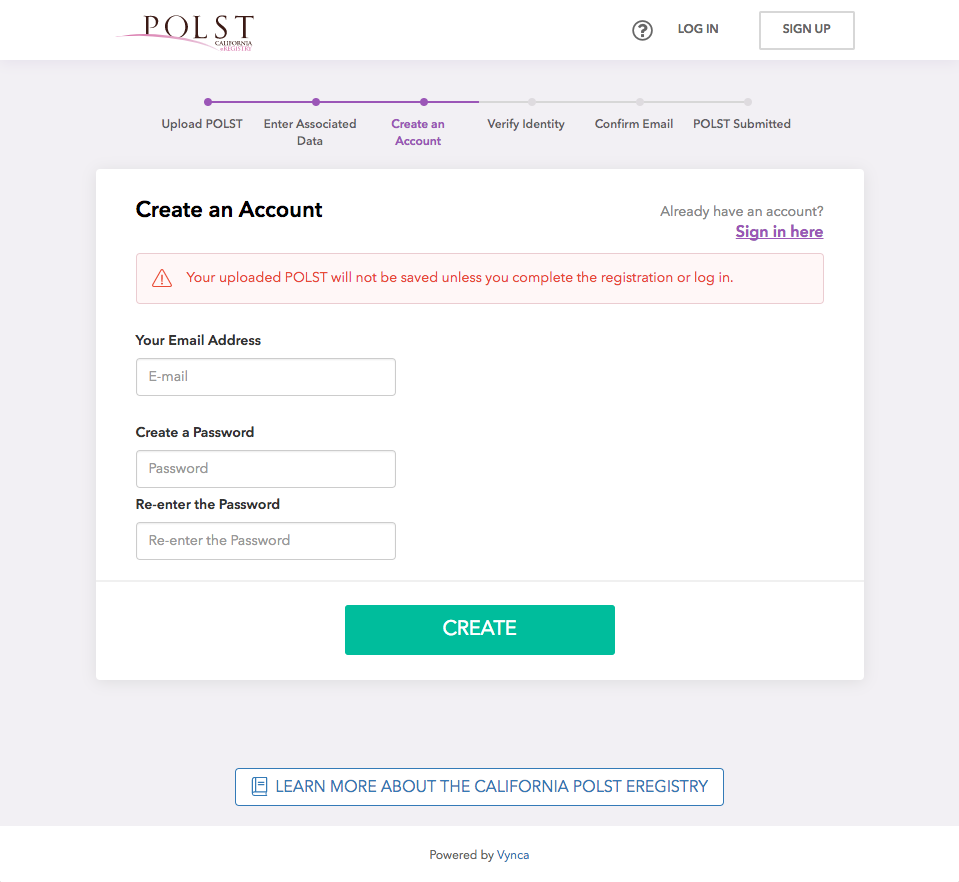
New users create an account to submit POLST forms directly to the California POLST eRegistry Pilot. New users of the Upload Service can create an account by using the following link: https://registry.vyncahealth.com/create-account
The registration process verifies your identity and medical license status to enable you to submit forms. The registration process should take about 5 minutes. As a first step, enter your name, address, and preferred log in information.
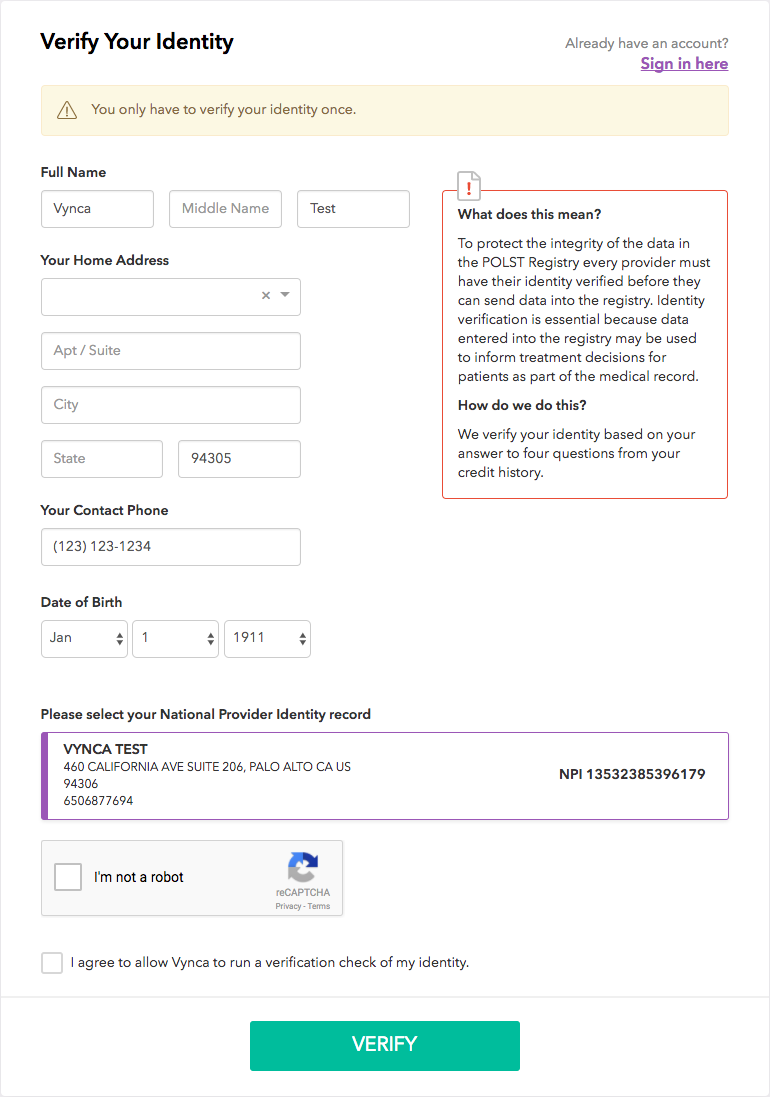
Then, enter your home address and select your license and NPI number from a pre-populated list. Click on and complete the captcha verification checkbox to let us know that you are a real person.
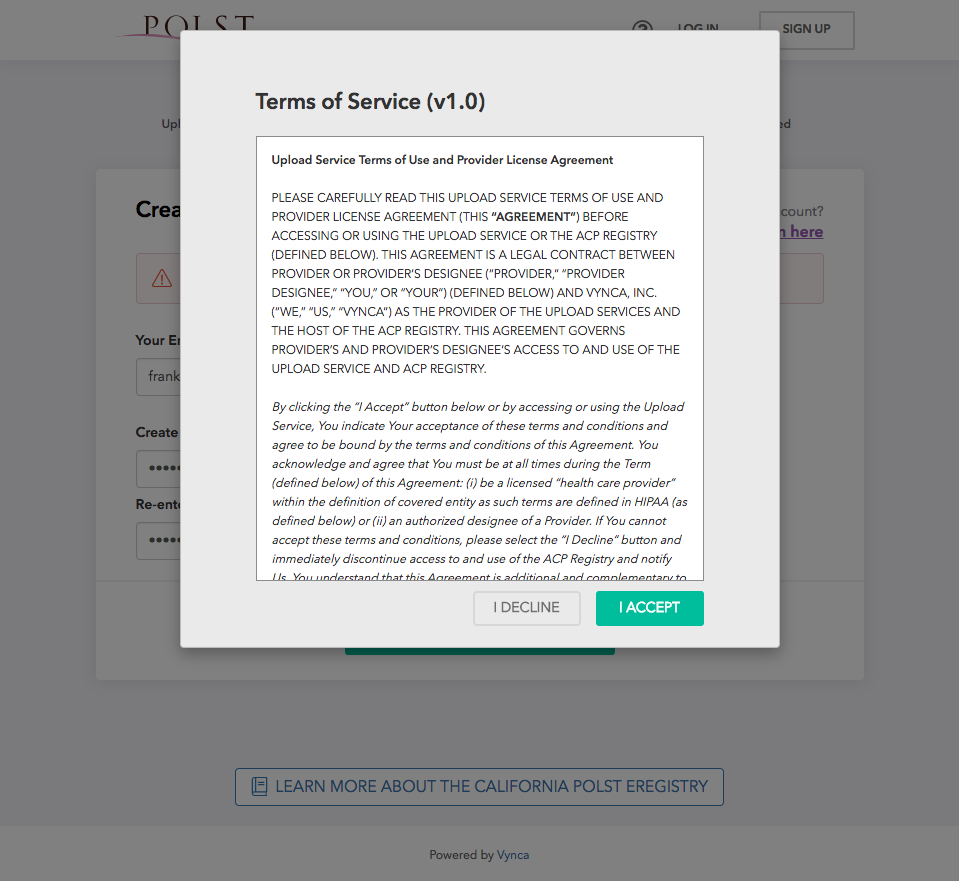
You will be asked to agree to the terms of service for use of the Upload Service.
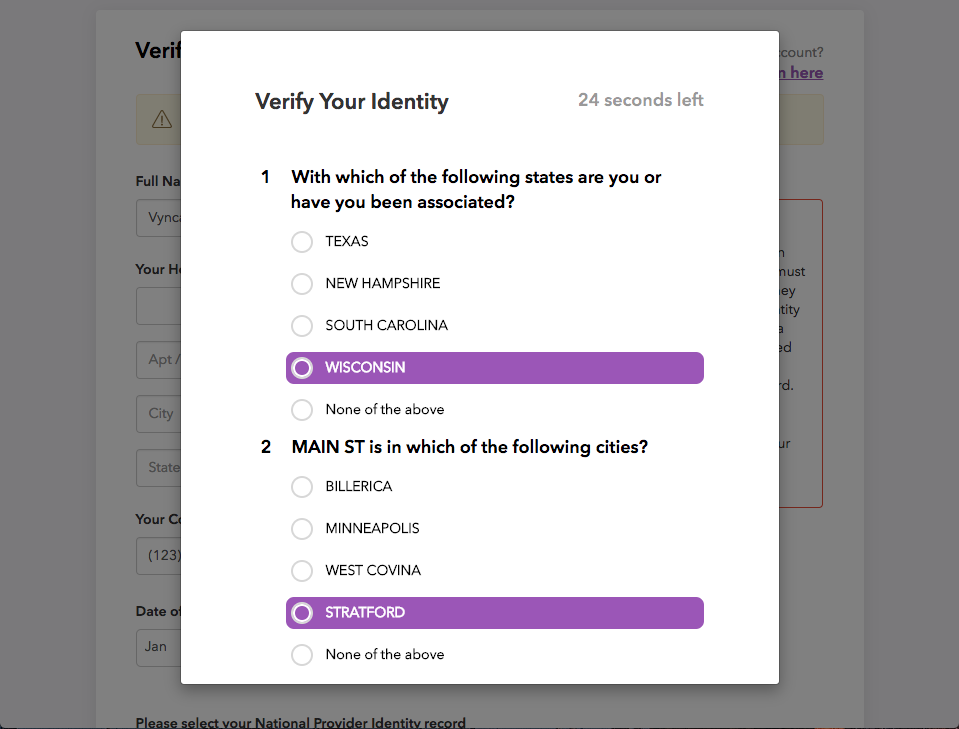
In order to verify your identity you will be asked four questions that only you should know. You may only be able to attempt this test once and you will only have 60 seconds to respond. If for some reason you do not pass this test you will need to contact Vynca directly [support@vynca.org] to have your account credentials verified independently through a much longer process.
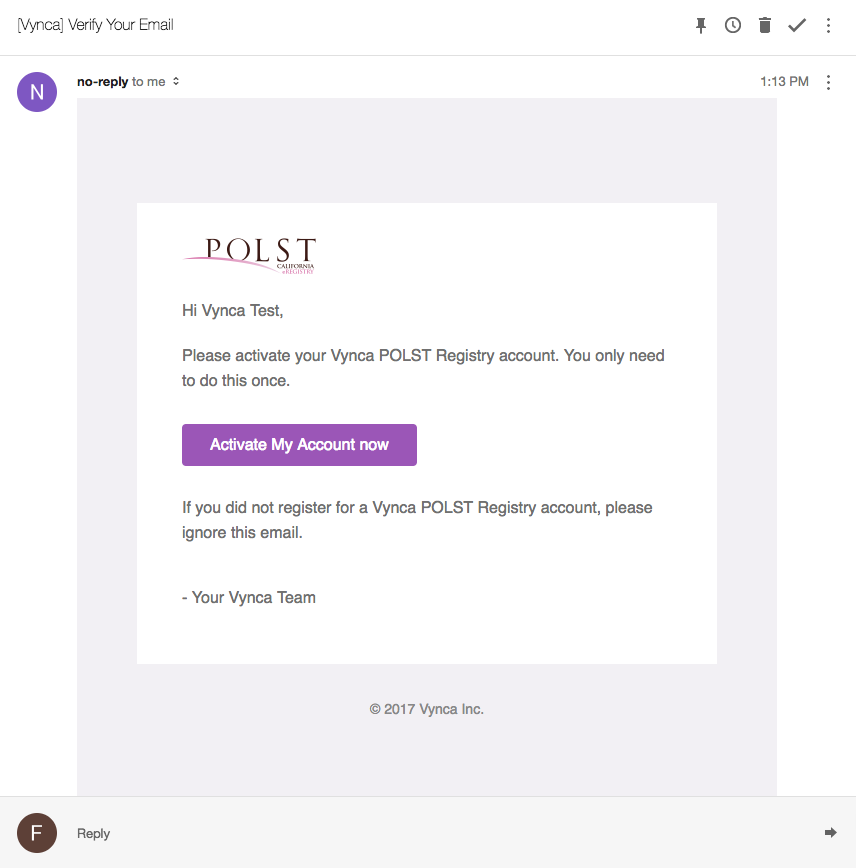
Once registered, you will need to confirm your account by accessing your email and clicking “Activate My Account Now”.
Designate Account
After a Physician, Nurse Practitioner, or Physician Assistant has registered, the registered user may submit a request to register up to three designate accounts for administrative staff at their organization to upload completed POLST forms. Designate accounts may take up to 24 hours to be processed and approved. If a physician, nurse practitioner or physician assistant does not designate alternative users, the registered user is responsible for uploading POLST forms themselves. If you are interested in adding a designate, please have the registered user contact Vynca directly at capolstregistry@vyncahealth.com listing the individual designate’s first name, last name, email address, and phone number in the email.
Upload Service
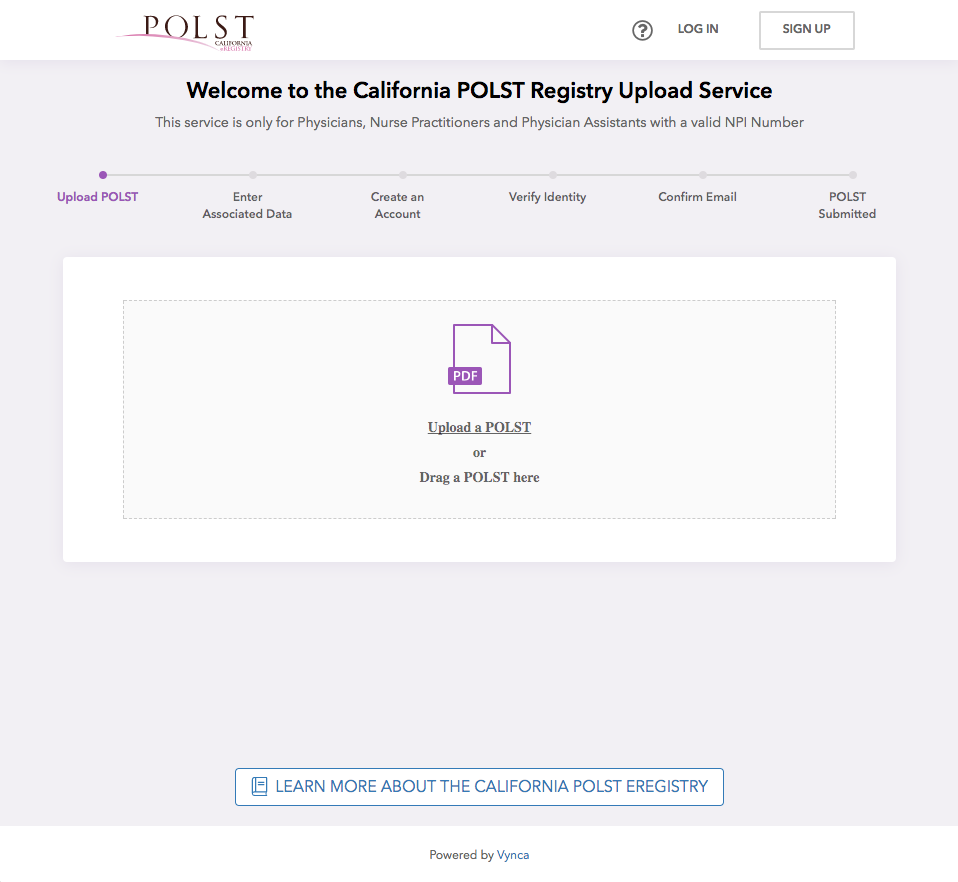
The Upload Service allows providers or their designates to submit POLST forms directly to the California POLST eRegistry Pilot from a web browser. Providers can upload a document immediately upon landing on the Upload Service page, or a provider can sign in first and then upload a form. Any data uploaded or entered will not be saved unless the provider logs into their account prior to closing their browser window.
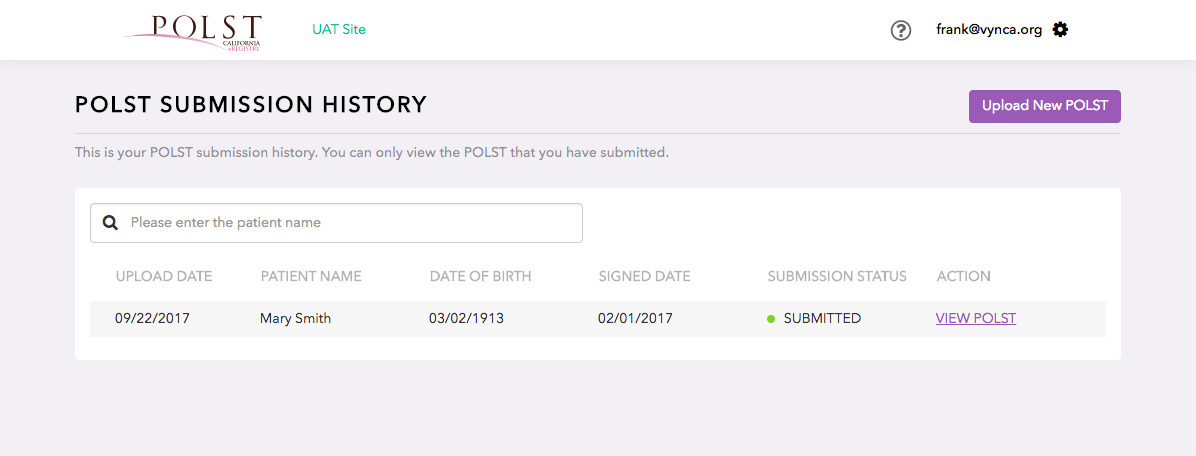
Providers who log in first will be brought to their “Submitted POLST” dashboard. They can then upload a new patient POLST form by clicking “Upload New POLST” or they can view existing documents that they have submitted. Please note: providers will only be able to view forms that they or their designates have submitted. The Upload Service is a one-way submission portal to the main registry database. Inquire about adding Vynca Health’s software with single sign on capability to your organization’s electronic medical record (info@vynca.org).
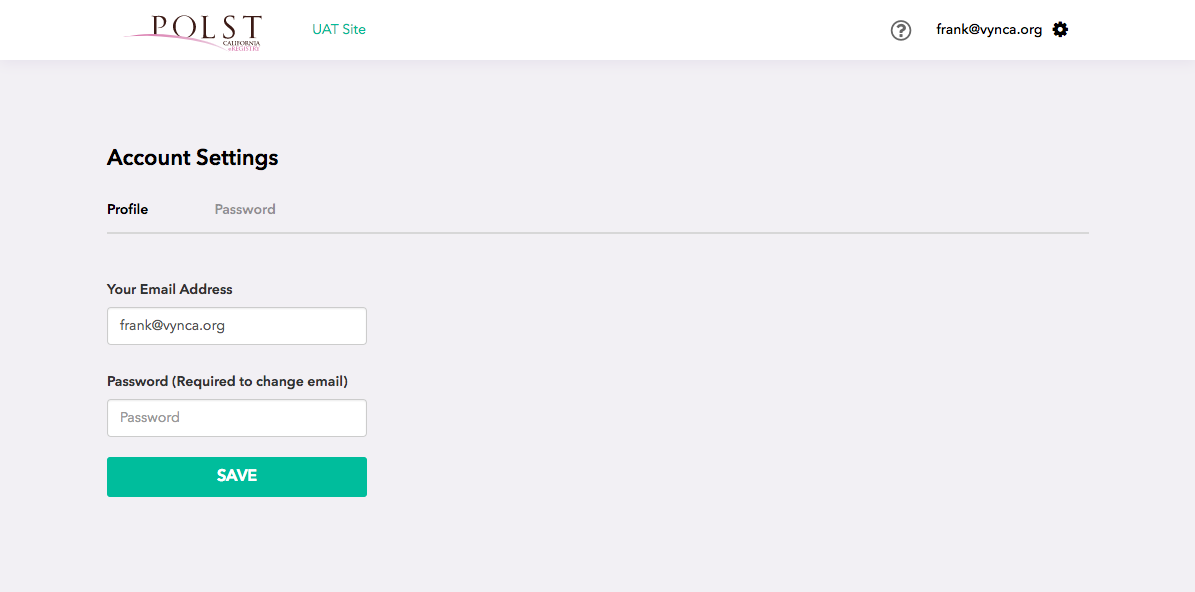
Providers and their designates who have registered for the Upload Service are also able to change their profile email address and password at any time by selecting the gear icon at the top right of the screen.
POLST Upload Workflow
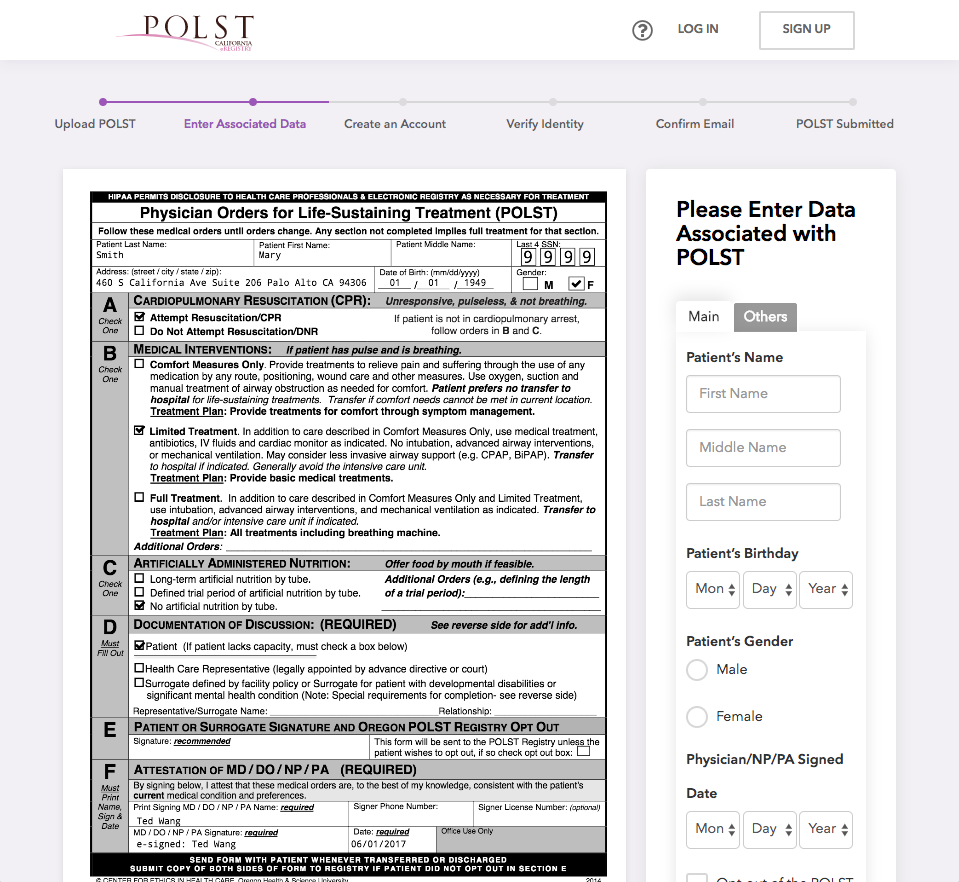
Uploading a POLST form will bring you directly to the PDF document entry screen. You will need to add the patient’s demographic information into the screen before advancing. These demographics will be used to match submitted POLST forms to records stored in the California POLST eRegistry Pilot. This matching process is essential for POLST form retrieval functions used by the registry (Inquire about adding Vynca Health’s software with single sign on capability to your organization’s electronic medical record [info@vynca.org]).
Please note: if “Opt-Out” is selected then the data submitted will NOT be available to healthcare providers. “Opt-Out” must NOT be checked for the documents to be available to the healthcare providers in the community.
Accessing or Voiding a Previously Submitted Form
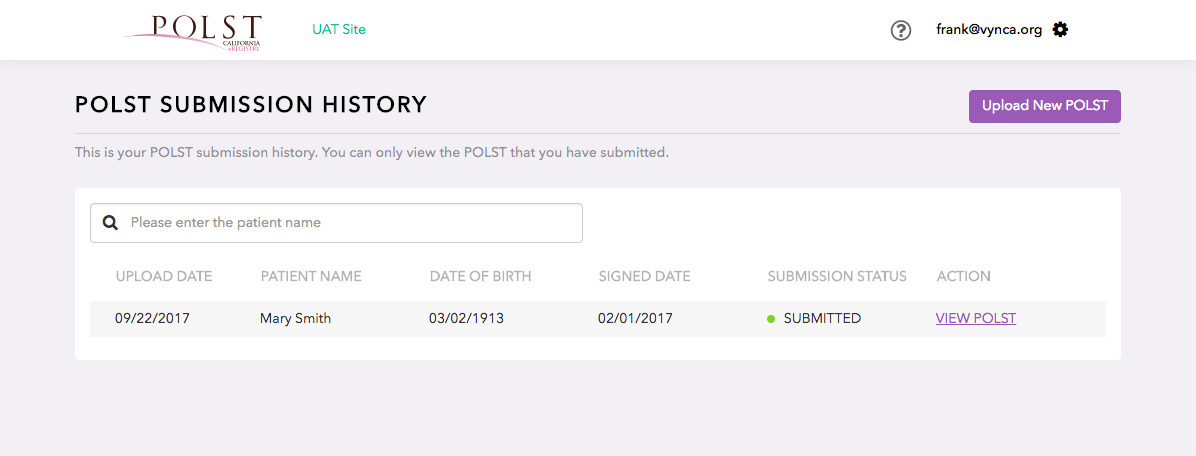
To access a previously submitted or voided form, click on the view link on the submitted POLST dashboard. You may also use the search bar to narrow your selections.
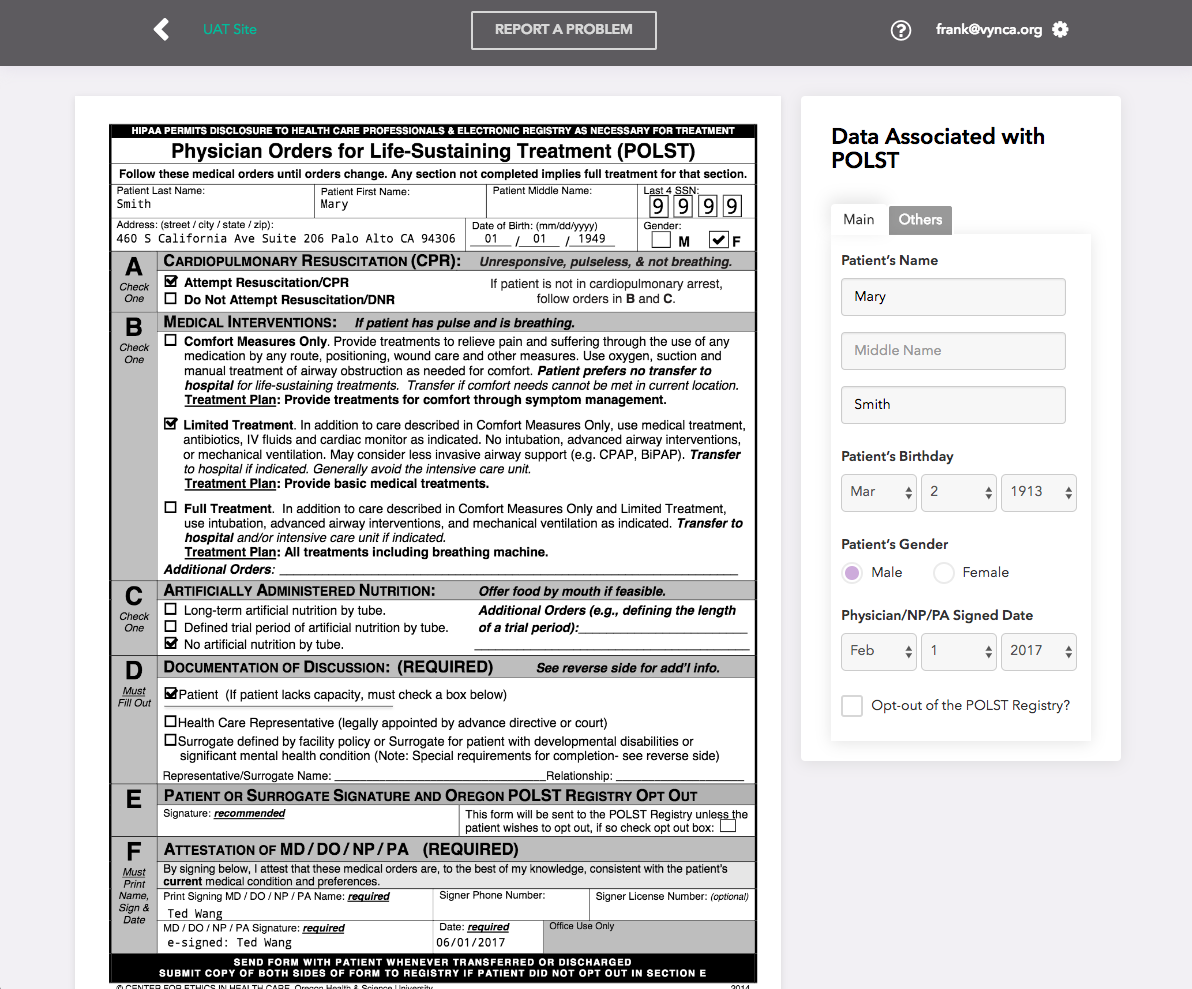
You can print any previously submitted, prior, or voided form.
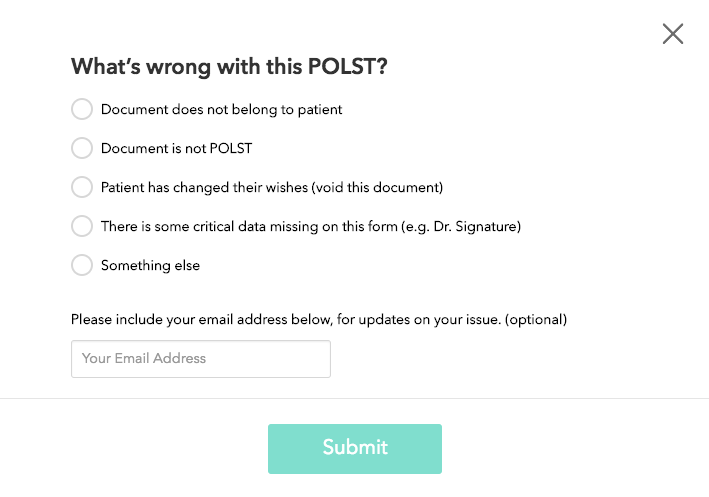
If a patient wants to void a previously submitted POLST or if you want to identify a critical error on a previously submitted form, you can select “Report a Problem” in the top banner of the page.
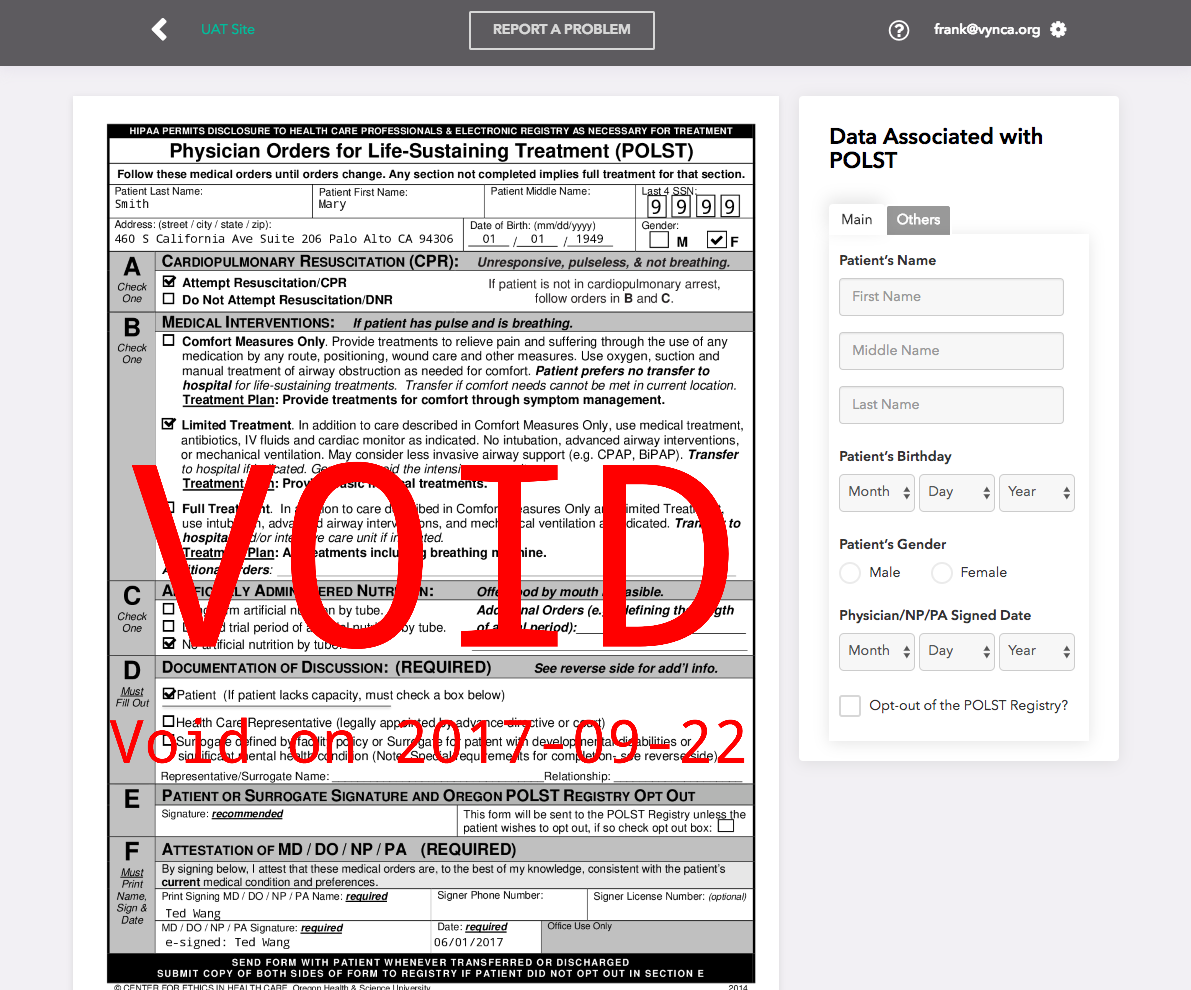
Voided forms will contain a “VOID” mark in red text over the document.
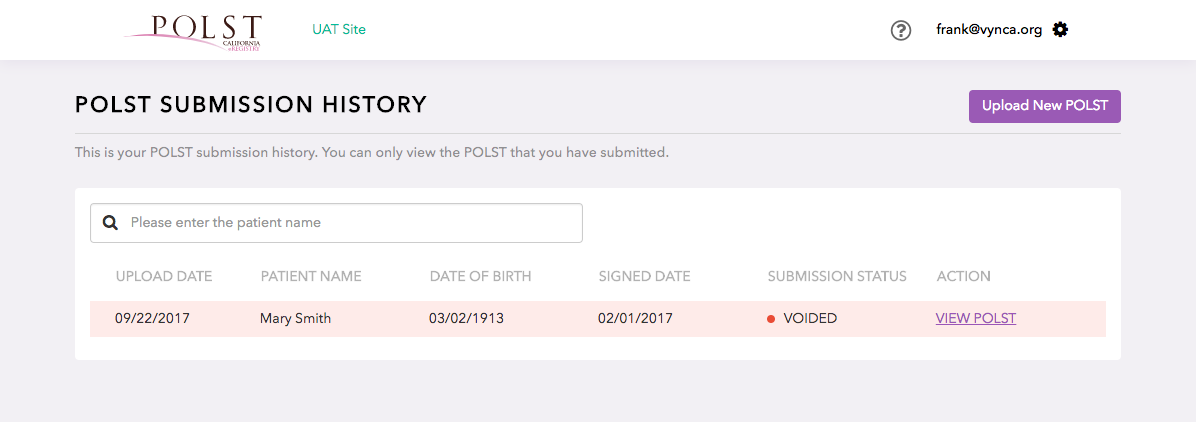
Voided will remain viewable on the dashboard but will be marked with a red bar. Forms that were marked as removed (having a critical error), such as not belonging to the patient, will not be viewable but they will continue to be noted on the submitted POLST dashboard.